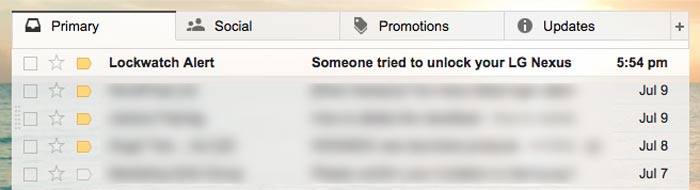Originally posted (including photos) by E. Nolasco in Batang Gapo
If you want to make your Android phone secured, whether it is from your family or friends who are trying to invade your phone’s privacy or just want to add security in case your phone is stolen or lost. Either, this tutorial is right for you.
I’m sharing with you an Android application name Lockwatch that you can download on Play Store for free. This app keeps your Android phone safe and secure by emailing you with a photo taken by the front camera and the location where it’s taken if someone tries to unlock your phone with the wrong pattern or code.
This is very useful, especially if your phone is stolen and the person who stole tries to unlock your phone. You can submit the photo and the map showing the location where it’s taken to the authority as evidence.
You can also monitor if someone in your family and friends were trying to open your phone if you left it unattended.
To make Lockwatch work on your Android phone, your phone must have a front camera to take the photo and you need to setup the Screen Lock. If you still haven’t setup the Screen Lock simply go to your phone Settings > Security > Screen Lock.
Also, make sure that you are not using third party lockscreen app to make this work. If you have it installed, remove it and use only the default Android Screen Lock. If all is set, follow the steps below to download and setup Lockwatch.
1. Download and install Lockwatch, open Play Store and search for Lockwatch.
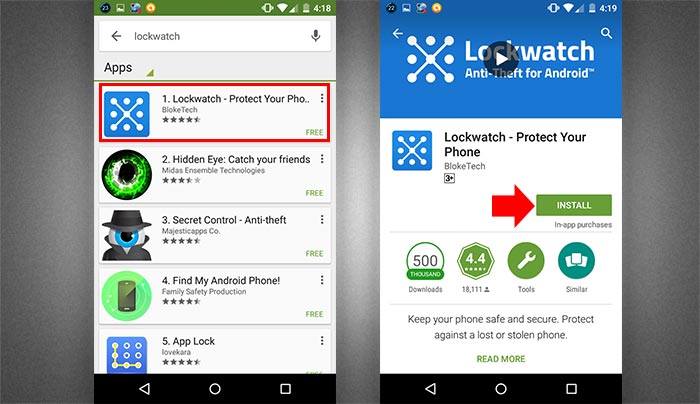
2. It will take only a few seconds to install, open the app to configure.

3. First, turn on the location settings on your device to get the exact location if someone tried to unlock your device.

4. Next is to turn on “Send alert email” and activate the device administrator to monitor screen-unlock attempts and send alert to the email provided.
5. You can also change the number of unlock attempts and the email address where you want to receive the alert.
To test if it is working, try to unlock with the wrong code and exceed the number of unlock attempts, then open the email that you provided where you want to receive the alert. If it is configured correctly, you should receive an alert email from Lockwatch with the Photo and the location map.